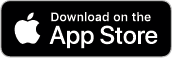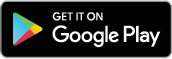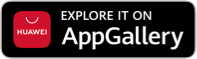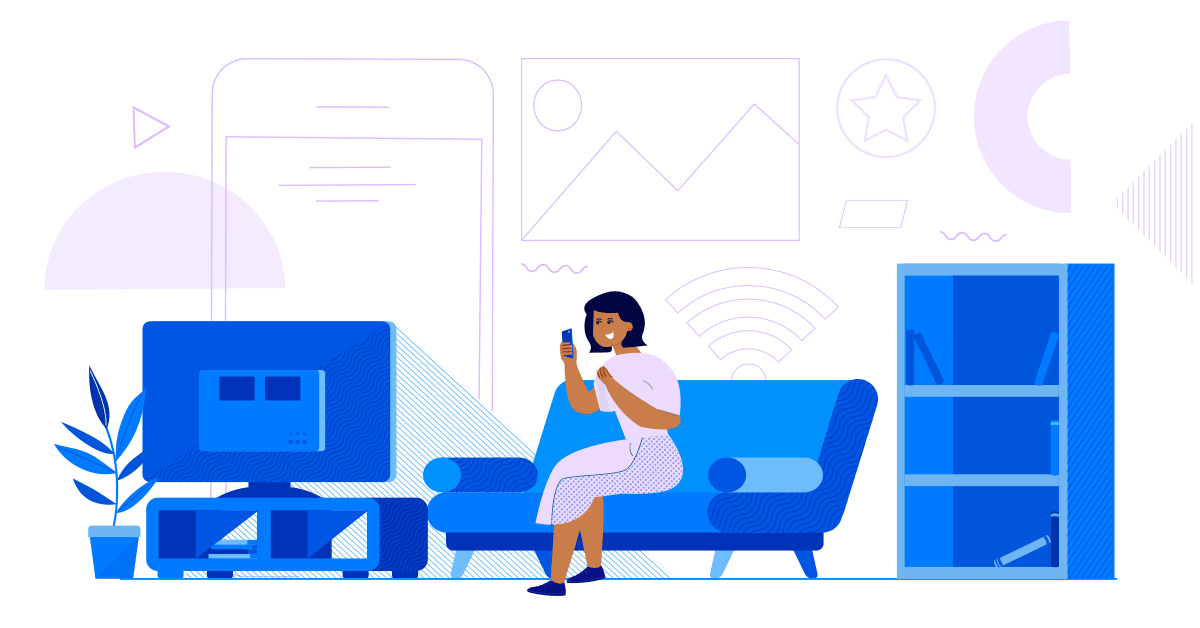
With all the concerts, festivals, movie premieres, shopping, eat-outs and night-outs that you can’t enjoy due to the enhanced community quarantine, it’s only a matter of time before boredom sets in. But did you know that there’s plenty of ways GCash can give you entertainment even while at home? You can re-load, buy data and apps, renew online subscriptions, and find more fuel for fun any time you please! GCash works for all networks and is regulated by Bangko Sentral ng Pilipinas, so it’s safe, secure, and reliable to use.
Let’s start by creating a GCash account, it’s easy and free! If you already have an account, skip ahead by clicking here.
Creating a GCash Account
- Download the GCash App on App Store, Google Play, or App Gallery.
- Sign up using your mobile number. All networks are accepted.
- Enter the required information and make sure that it matches the details on your valid ID.
- Create your unique 4-digit mobile PIN (MPIN).
- Enter the authentication code that will be sent to your phone via SMS
- Log in to the app using your MPIN.
Next, verify your account using a valid ID and a selfie so you can access all GCash features and services. Here’s how:
- Tap the menu and tap ‘Verify now’.
- Select ‘Get fully verified’.
- Choose your valid ID from the list.
- Take a clear photo of your ID and tap ‘Submit’.
- Take a quick selfie–don’t worry, we won’t show anyone!
- Fill out all the requested information, making sure that it matches your government ID.
- Review your information and make sure that they are complete and correct.
- Tap ‘Confirm’. You should receive a message with the result of your application in a few minutes.
Adding funds to your GCash account
To add funds to your GCash wallet, you can cash-in through online or mobile banking and over-the-counter. Choose your preferred method below:
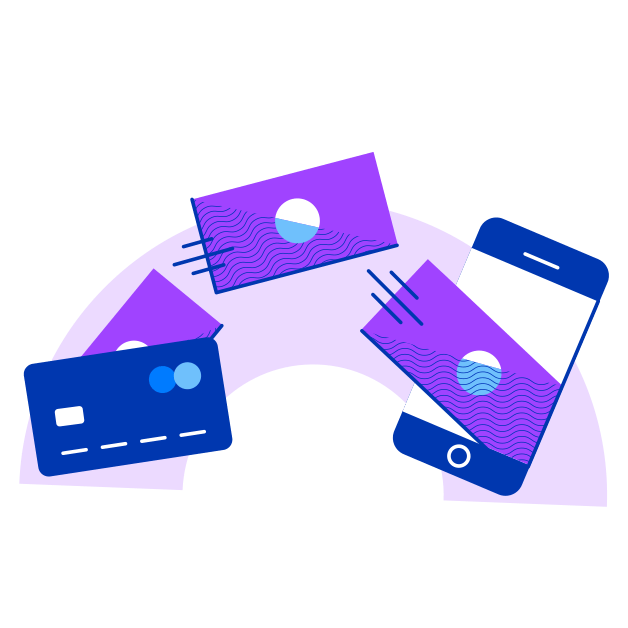
Cash-in by linking your bank account
- Log into the GCash App and tap ‘Cash-In’ on the dashboard.
- Select the bank you want to link.
- Enter your account details and follow the steps to link your account.
- Once you’ve linked your account, you will be able to see it under ‘My Linked Accounts’ on the Cash-In page.
- To cash-in, simply tap on your preferred bank under ‘My Linked Accounts’.
- Enter the amount you want to transfer and confirm!
Reminder: GCash representatives will NEVER ask for your MPIN, password or OTP. Do not give this information to anyone and only use it when prompted on the app.
Cash-in through your bank apps
- Log in to your bank’s mobile app or website.
- Choose the transfer to another bank option, and select ‘GCash’ or G-Xchange Inc.’
- Use your GCash-registered mobile number as the account number.
- Enter the transfer amount and confirm the transaction.
Reminder: Some banks may charge a small transaction fee, but most are offering free transfers during the quarantine. Make sure to check your bank’s policy first to avoid unexpected charges.
Cash-in over-the-counter
- To start, visit one of our Cash-In partners. See the full list at https://www.gcash.com/available-cash-in-partners-2020/
- At the store, approach the cashier or customer service counter.
- Fill out the Cash-In form or let them scan your Cash-In barcode on the app. To generate a barcode, tap ‘Cash In’ > ’View All’ for Over the Counter options > ’Generate Barcode’.
- Give your payment and wait for your receipt.
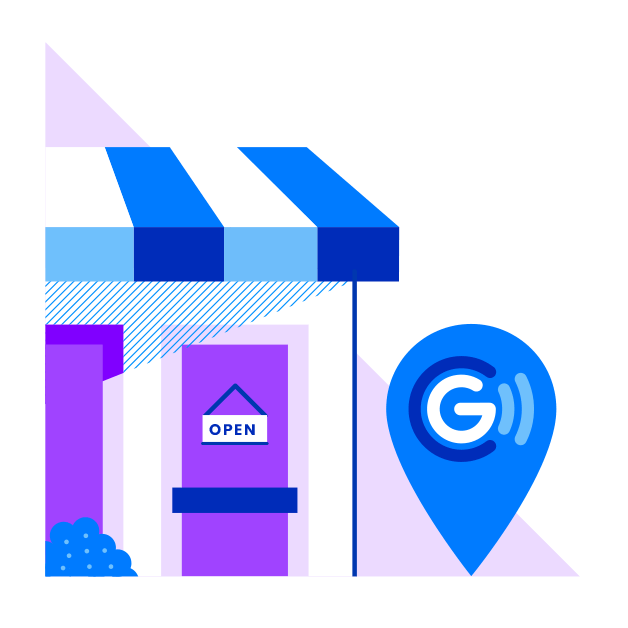
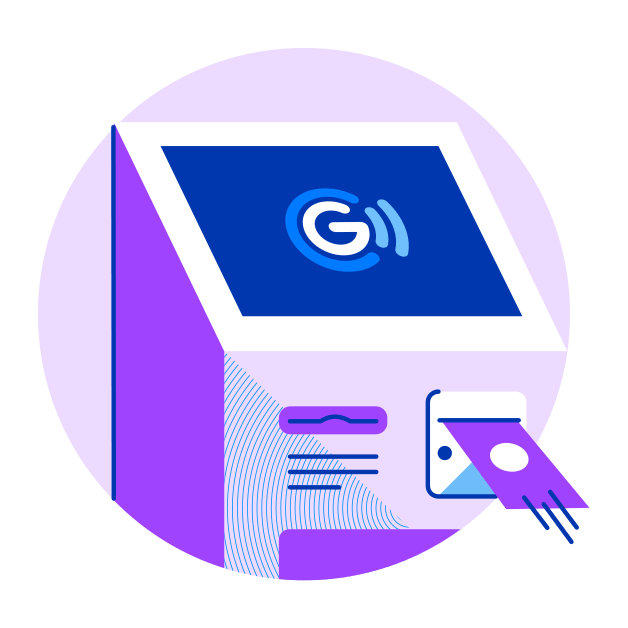
Cash-in through TouchPay or Pay&Go machines
- Select GCash Cash-In on the machine screen.
- Enter your 11-digit GCash number and cash-in amount.
- Insert your cash payment.
- Get your receipt from the machine.
Here are different ways you can use GCash to fight boredom while under lockdown!
Buy load, data, and more
Whether you choose to talk to your loved ones via text, DM, PM, call or video call, you’ll need load. You’ll also need surf combos to stream videos, Google Covid-19 memes, and react passionately to the latest news updates. With GCash, you can buy load, gaming pins, broadband packages, and more for anyone on any mobile network instantly. You also get a 5% rebate for each load purchase!
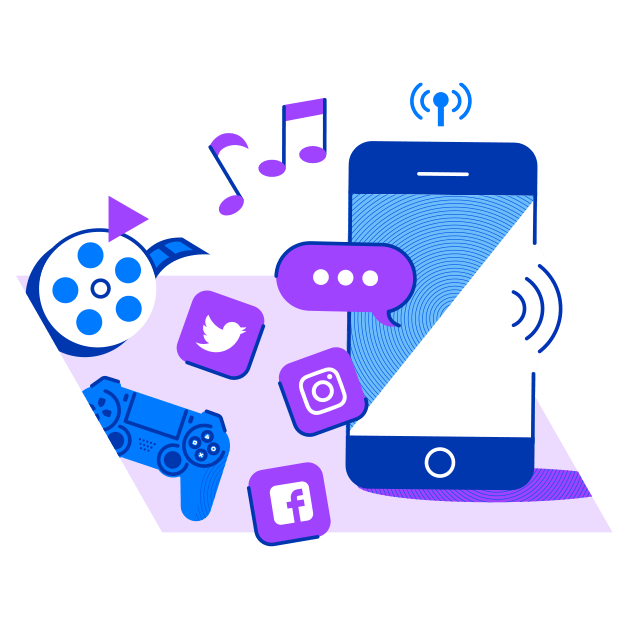
Here’s how to buy load using GCash:
- Log in to the GCash App.
- On the dashboard, tap ‘Buy Load’.
- Input the mobile number you’re buying load for. This can be any mobile network or non-GCash mobile number.
- Choose a load amount, or find your preferred load combo, broadband package, gaming pins, etc. in the other tabs.
- Review your chosen purchase and confirm payment.
Buy App Store and Play Store items
App Store and Play Store have an endless collection of apps where you can consume content, edit photos, study a new language, and learn almost anything. You can also download every kind of game, from massive multiplayer online games to puzzles. You can even purchase the latest movies and books in all genres you can imagine! Simply link your GCash account to the App Store or Play Store to enable one-tap payments. Here’s how.
To link your GCash on Play Store:
- Log in to Google Play Store.
- Tap the side menu, then ‘Payment Methods’.
- Tap ‘Link GCash’, then ‘Continue’.
- An auto-debit authorization page will appear. Check the agreement box, then tap ‘Authorize’.
- Input the authentication code you received via SMS and confirm.
- If the linking was successful, you will be redirected to Google Play. GCash will now be listed as a payment method.
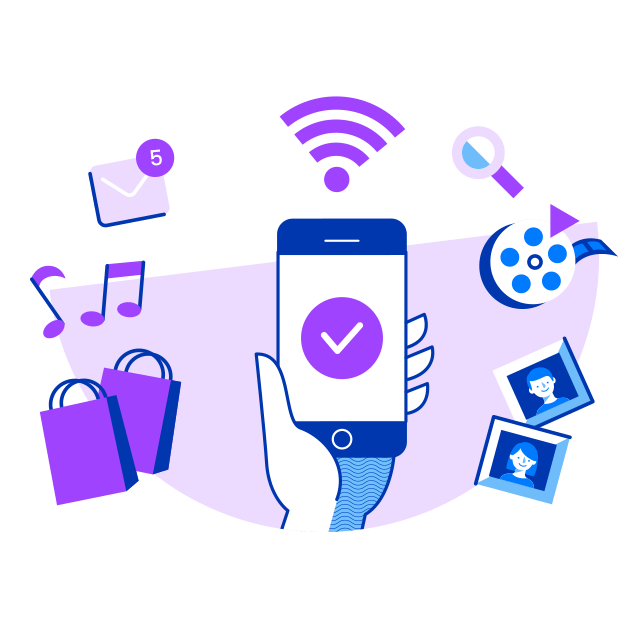
To link your GCash on App Store:
- Log in to App Store.
- Tap ‘Account’, then your account name.
- Tap ‘Manage Payments’, then ‘Add Payment Method’.
- Select GCash on the options.
- A GCash login page will appear. Log in to your account.
- Input the authentication code you received via SMS and confirm.
- If the linking was successful, GCash will now be listed as a payment method on your App Store account.
Pay your internet and cable bills
Living without internet is unimaginable, especially when you’re stuck indoors. To ensure you’ll always have Netflix, Spotify, and a connection to the outside world, you’ll have to pay your internet bills. Same goes for your cable connection, which lets you enjoy your favorite Koreanovelas and series non-stop.
The good news is you can also pay these bills with GCash! If your GCash balance isn’t enough, you can even pay with GCredit.
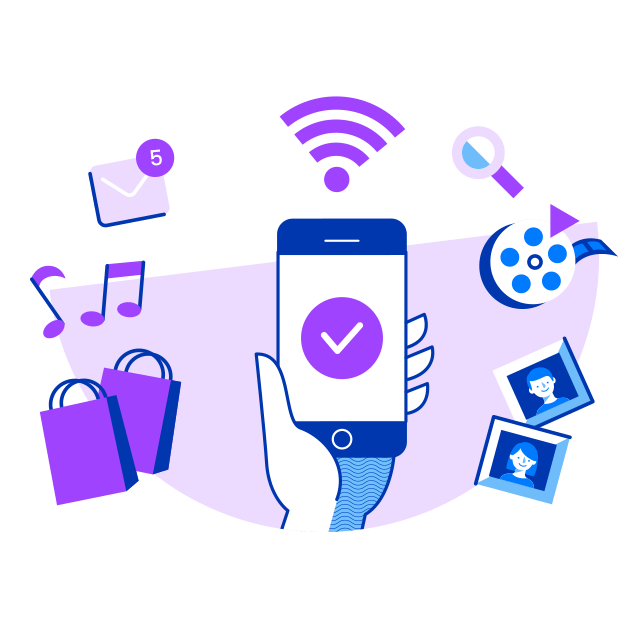
To pay bills with GCash:
- Log in to the GCash App.
- On the dashboard, tap ‘Pay Bills’.
- Choose the biller category and biller you’re paying.
- Input your account details and amount to pay.
- Review your details and confirm payment.
For the ultimate way to pay for load, data, apps, internet and more, download the GCash App and register today. Not only is it a handy app that will give you endless hours of fun — it will also let you enjoy fast, convenient, and secure transactions anytime at home!