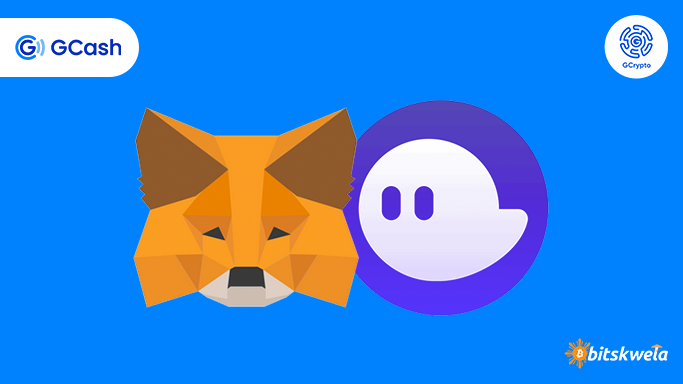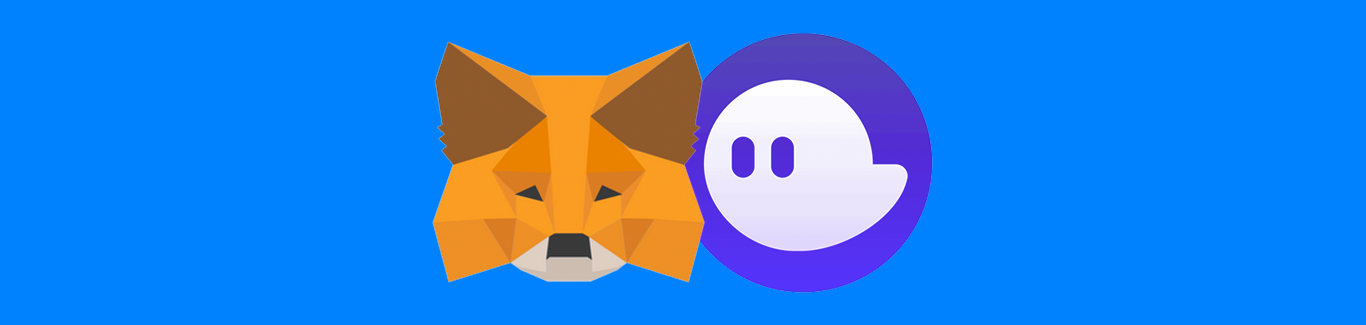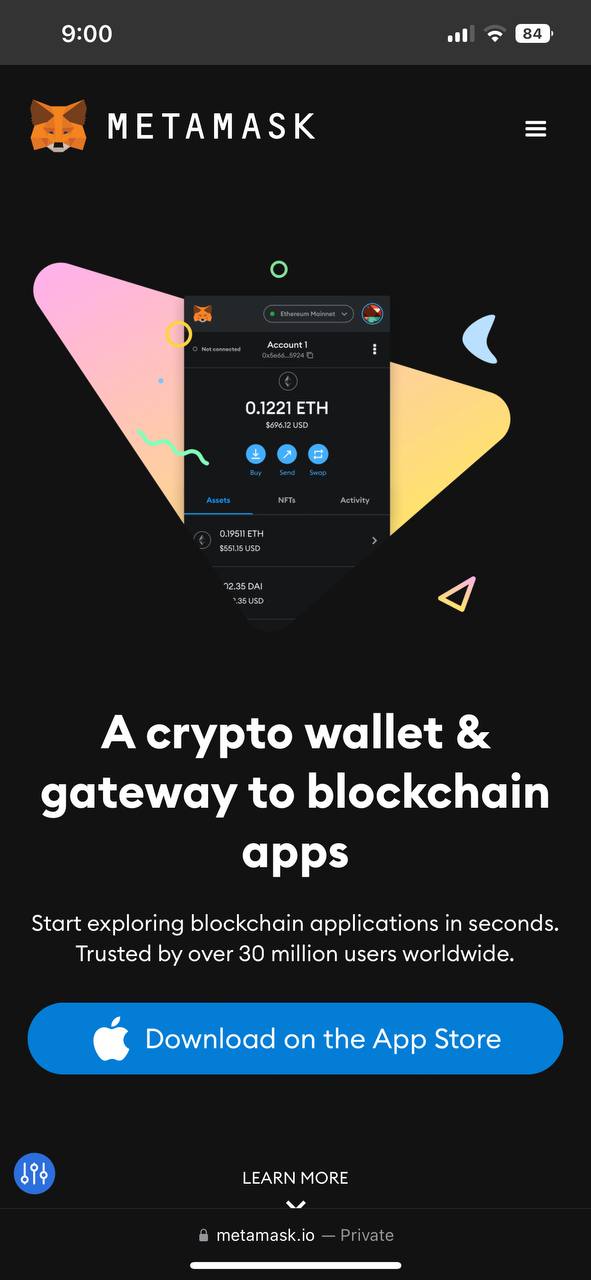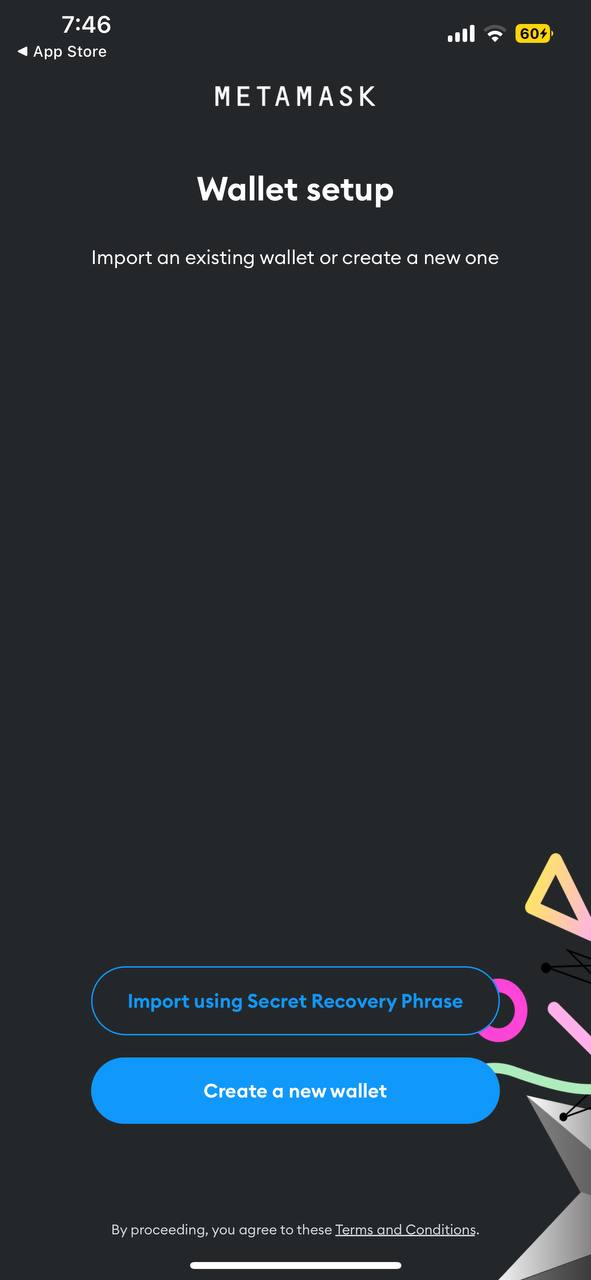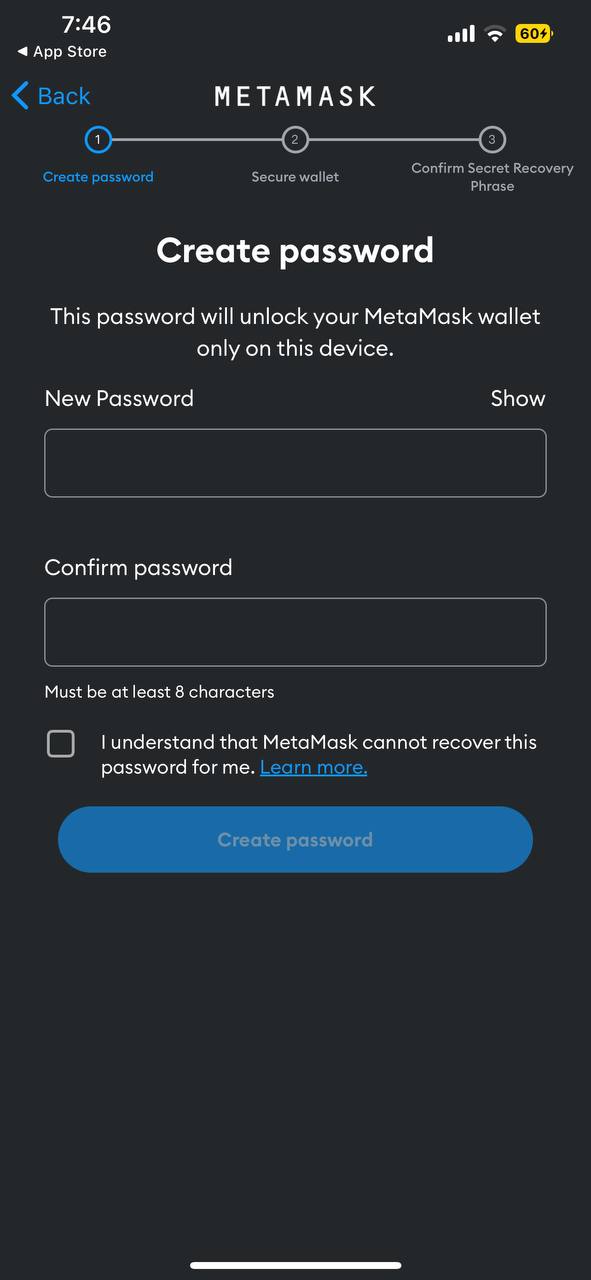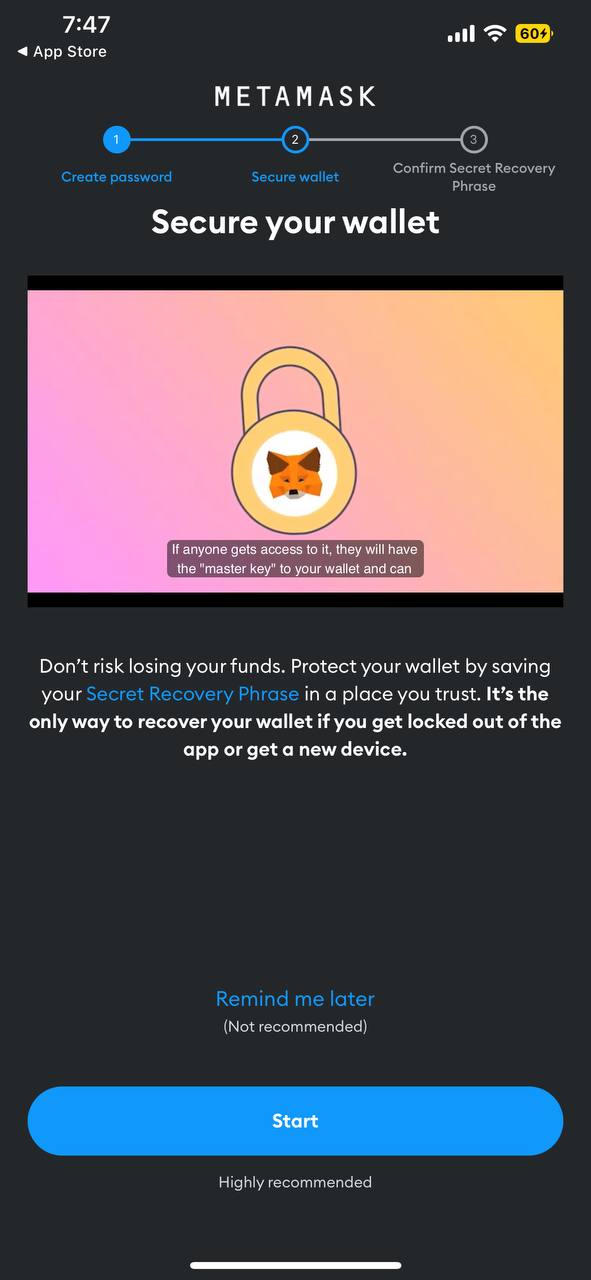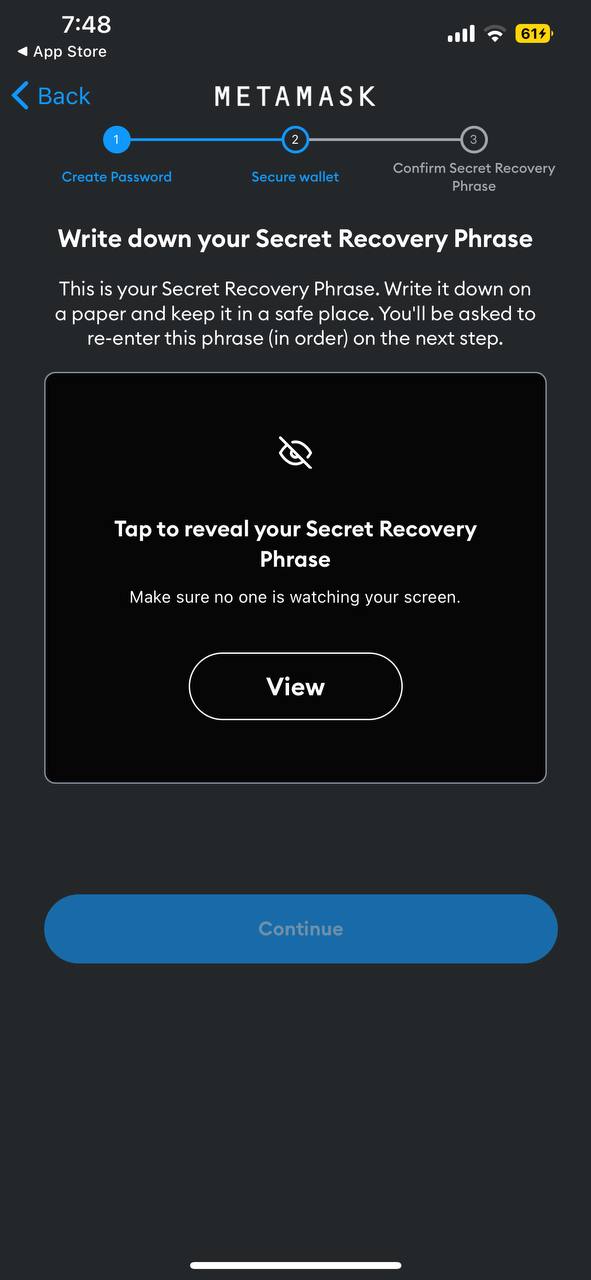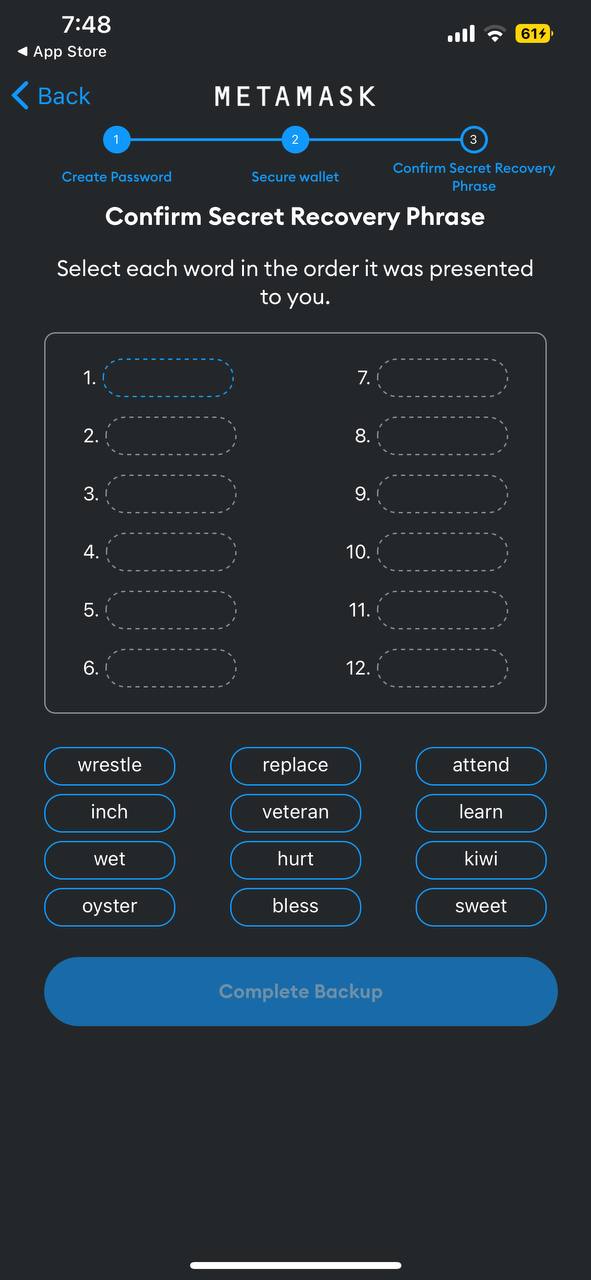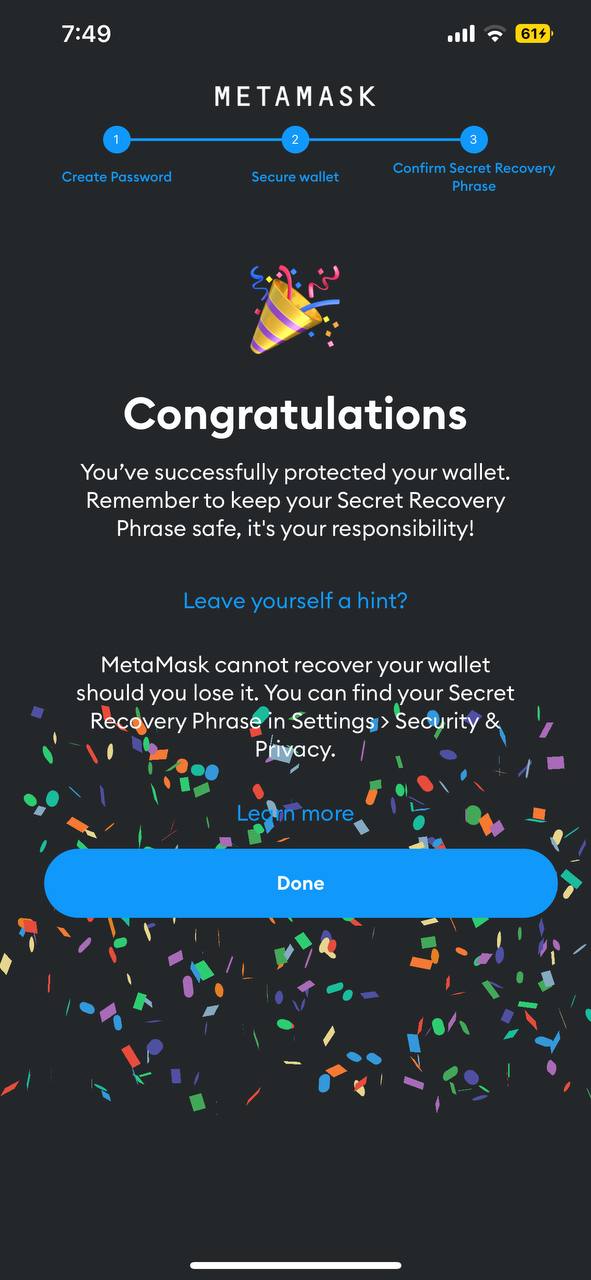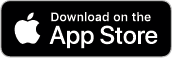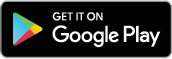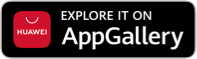How to Set Up and Fund Your Metamask and Phantom Wallet Using GCrypto?
Learn how to create an external crypto wallet like Metamask and Phantom to get you started on your crypto and NFT journey
Key Things to Remember
- In partnership with Philippine Digital Asset Exchange (PDAX), GCash launched “GCrypto,” a new feature for buying, selling, sending, receiving, and storing cryptocurrency.
- GCash users can now interact with Web3 applications and purchase NFTs by transferring crypto from their GCrypto accounts to digital wallets like Metamask and Phantom.
GCash has just launched a new feature allowing GCash users to buy, sell, and store crypto using their GCash account. Powered by Philippine Digital Asset Exchange (PDAX), GCrypto now allows users to create a separate wallet for buying and selling cryptocurrencies in just a few clicks.
Buy your first cryptocurrencies with GCrypto in a few simple steps! Click these articles to learn more.
How to top up your GCrypto wallet?
To use your crypto on your GCrypto wallet for Web3 applications, you’ll need to send it to an external crypto wallet, such as Metamask and Phantom! To create your first Metamask and Phantom wallet, follow these simple steps:
Metamask
Phantom
Like Metamask, Phantom is a digital wallet that is used to safely and efficiently store, send, receive, collect, and swap tokens on the Solana blockchain. Recently, Phantom has announced that it would support Ethereum and Polygon on its desktop, iOS, and Android applications.
This wallet is available for both desktop and mobile. In this guide, we will be using the mobile version. Similar steps can be followed for the desktop version.
Step 1: Go to https://Phantom.app/ and click “Download.”
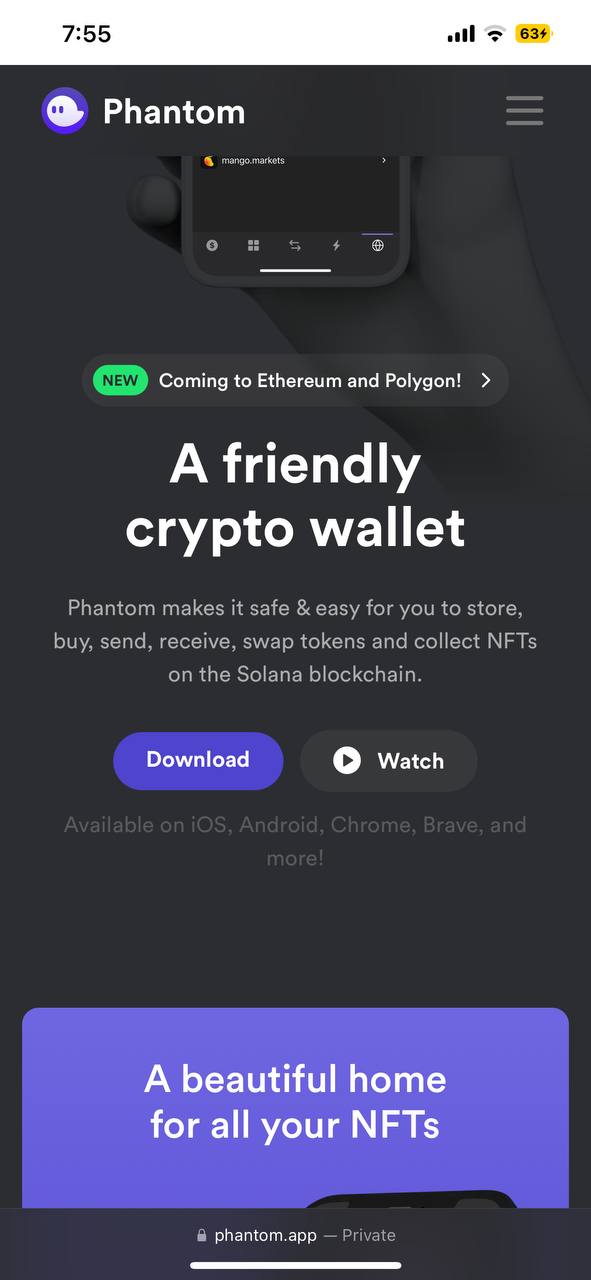
Step 2: Click “Create a new wallet.”
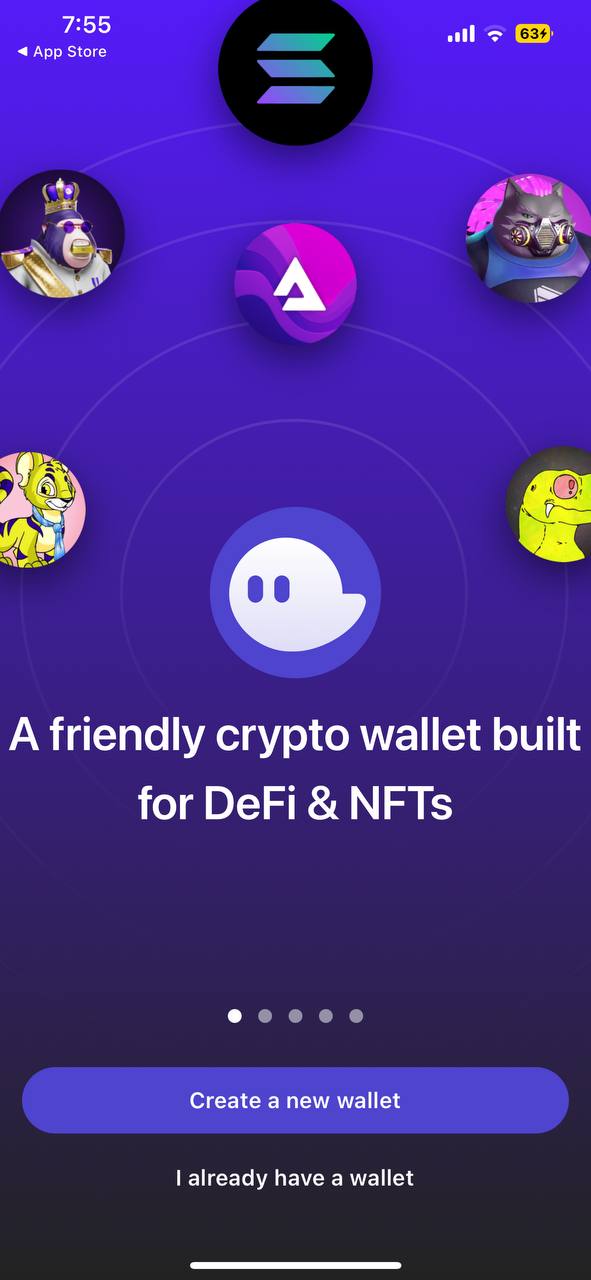
Step 3: Decide if you want to enable pin authentication, then click “Next.”
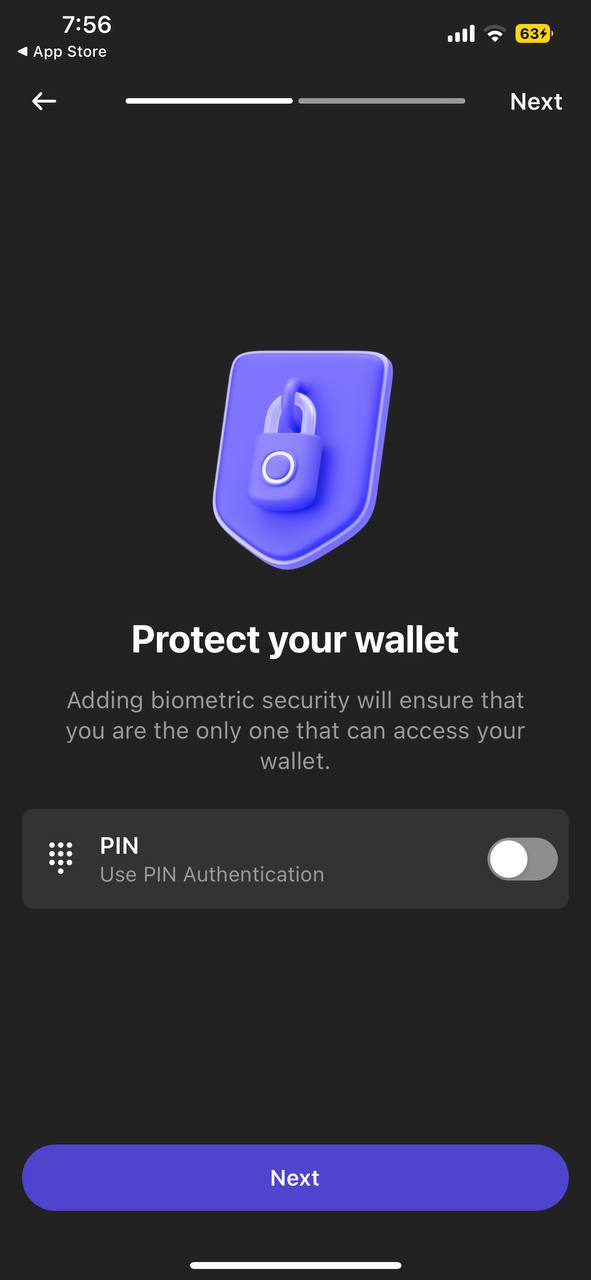
Step 4: Save your Secret Recovery Phrase and click “OK, I saved it somewhere.”
Important note: Never give out your secret recovery phrase to anyone or any website unless you want them to have complete access to your funds. Writing it down and keeping it in a safe and secure place is highly recommended. If you lose your secret recovery phrase, Phantom won’t be able to help you get your wallet back, and your funds will be permanently gone.
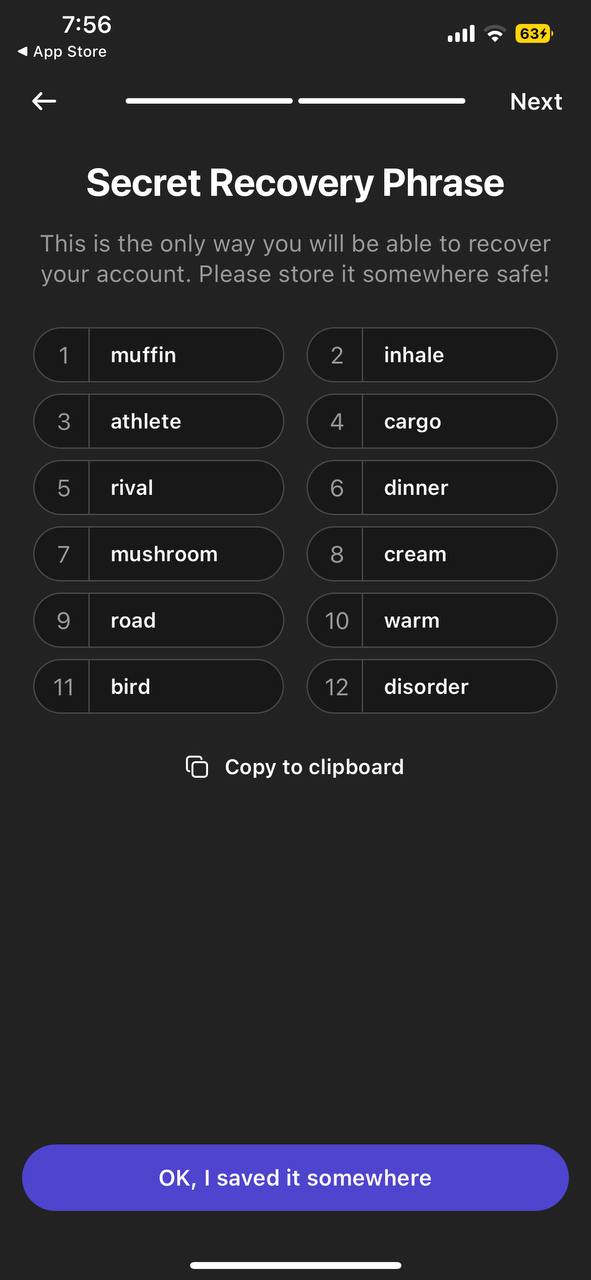
Step 5: Congratulations! Agree to the Terms of Service and click “Get Started” to access your Phantom wallet.
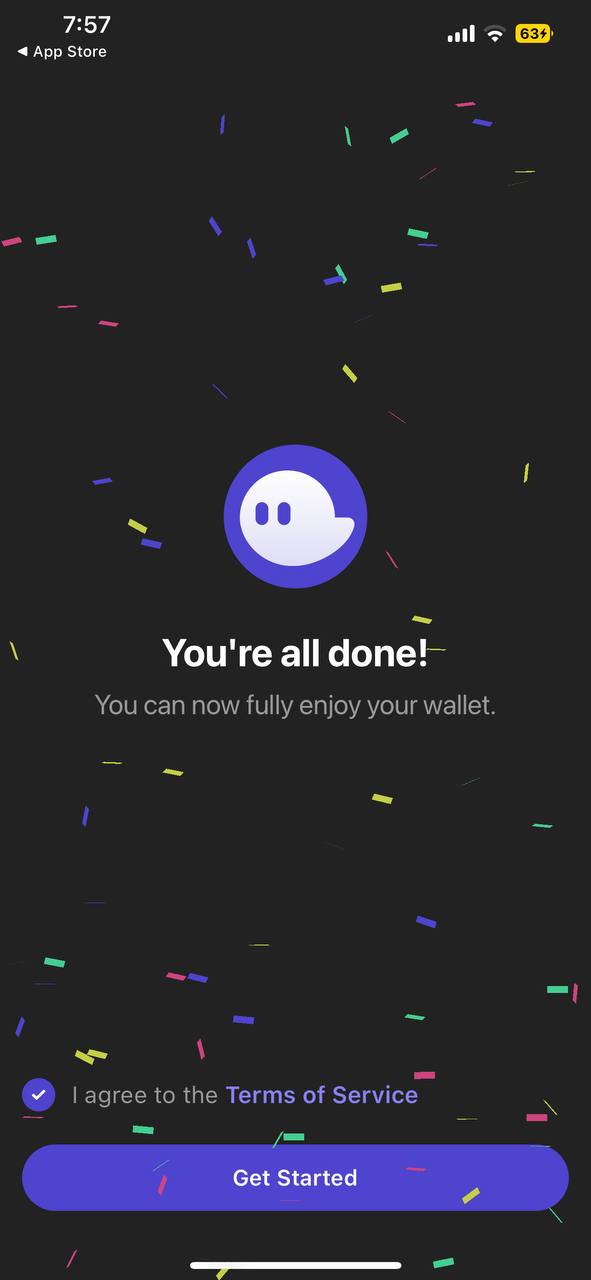
To fund your Metamask and Phantom wallet, you can follow these steps on how to send crypto to your wallet!
Congratulations! With your funded Metamask and Phantom wallets, you’re now ready to explore and interact with Web3 applications, such as decentralized exchanges and NFT marketplaces.
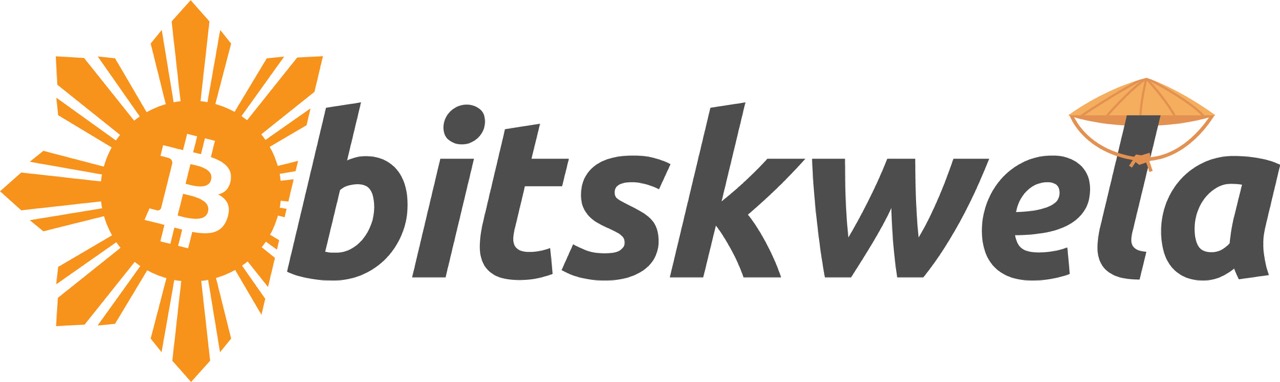
Powered by Bitskwela
Got more questions about Crypto and NFTs?
Check out our GCrypto Learning Hub to learn more!